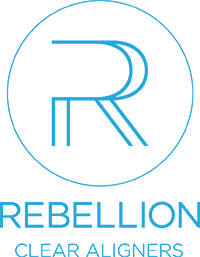
general faqs
-
who is rebellion clear aligners?
-
White Oak Orthodontic Products has committed to offering top of the line orthodontic products, supplies and specialty products and recently formed a partnership with a proven Aligner Solution Company that has treated over 50,000 cases. White Oak is proud to introduce Rebellion Clear Aligners to our customers.
-
what is rebellion clear aligners?
-
Quality of Hardware:
- High-tech proprietary thermoplastic offering superior stain resistance and durability.
- Twenty years of experience in thermoforming.
- Benchmark quality level: 100% inspection in three areas (3D modeling, forming and trimming).
- Each aligner laser marked with case step and treatment plan ID.
Quality of Software and Treatment Planning:
- Five years experience in treatment planning.
- Space gained through expansion, distalization and/or IPR.
- Attachments and cutouts are available.
- All treatment plans approved by staff orthodontists.
- Web based treatment plan with 3D simulations.
What You Should Expect:
- Turn around time of treatment plan: less than 3 working days.
- Turnaround time after treatment plan approval: less than 12 working days.
- Any STL file accepted.
- Find tips on exporting STL files from iTero machine at: www.whiteoakorthodontics.com/rebellionclearaligners
- Faster potential movement and less use of attachments than competitive systems.
How to Submit a Case:
- Scans (upper, lower and bite registration) of both arches.
- Photos from multiple angles (full face, smiling, profile, upper & lower occlusal, left & right lateral, and front).
- X-rays (recommended and optional).
- Submit a case by visiting our webportal at .
-
what plans are available for rebellion clear aligners?
-
simple plan
- 5 Aligners (Upper and Lower)
- 10 Aligners total can be used in any combination for the upper and lower arch
- No Revisions
enhanced plan
- 12 Aligners (Upper and Lower)
- 24 Aligners total can be used in any combination for the upper and lower arch
- 1 Revision (No Charge)
unlimited plan
- Unlimited Aligners (Up to 5 Years)
- Unlimited Revisions (Up to 5 Years)
- 2 Sets of Retainers (Per Year for 5 Years)
-
how do you submit a case?
-
All submissions and requests must be accurate and complete. In addition to any required patient, provider, and treatment information, the following records must be provided in a timely manner:
For All New Patients:
- Scans (upper, lower and bite registration) of both arches.
- Photos from multiple angles (full face, smiling, profile, upper & lower occlusal, left & right lateral, and front).
- X-rays (recommended and optional).
- Submit a case by visiting our webportal at www.rebellionclearaligners.com.
For Retainers Not Based on Previous Step:
- Scans of requested arches.
Photos and x-rays may only be submitted via doctor’s portal. Records submitted to Rebellion Clear Aligners become the property of Rebellion Clear Aligners and will not be returned. Scans must be clear. Rebellion Clear Aligners shall not be responsible for aligners that do not fit due to inaccurate scans, or other records.
-
how do you export stl files from your iTERO machine?
-
- Before starting to scan the patient, make sure you choose the option “icast” or “irecord”. This is important because if you choose the “Invisalign” option, you will not be able to export these files to easyrx.
- Once you have scanned both arches and the bite, the information is stored in "myaligntech.com"
- Log into "myaligntech.com". This will take you to the orders page where your scans are. Look up the patient and click on their ID #. This will take you to the order information page.
- Click on "Export" (OrthoCAD 3.5 or higher). Now a study model will pop up and a box that says “OrthoCAD Export”.
- Export type: Choose the “Open Shell” option.
- Data Format: Choose “Two files" (arches oriented in occlusion).
- Folder Name: Change this number to the last name of your patient so when you save it, you know who it is!
- Once you hit export, a window should pop up that says “model data was exported to c:cadent/export/(patients last name).
- Log into easyrx and go through the regular steps of submitting a case. Once you have navigated to the prescription workspace, click the “upload” tab. If you are using firefox or chrome you can click and drag those files directly into the upload drop zone. If you are using Internet Explorer, click the “add files” link and navigate to the c:cadent/export/(patients last name) on your C: drive. If sending multiple files hold the SHIFT key and click the multiple files.
- Sometimes it can take a while for the scans to upload.
